
My Laptop Keyboard Doesn’t Work: Causes and Solutions
Introduction
Laptop keyboards are essential for inputting data, typing reports, browsing the internet, and sending emails. However, it can be frustrating when your laptop keyboard suddenly stops working. This article will examine the most common reasons why your laptop keyboard may not work and provide some solutions to fix the problem.
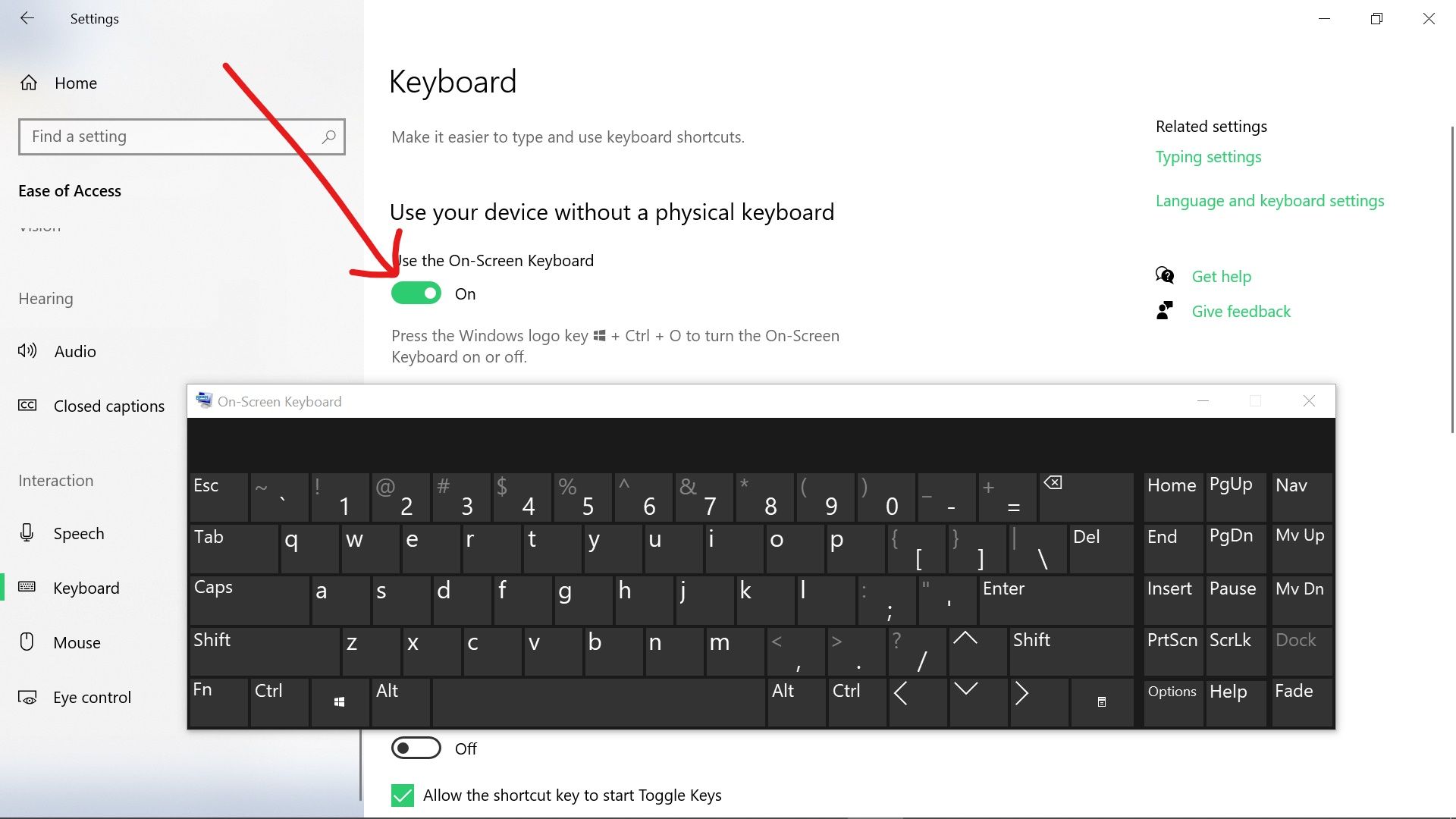
Hardware Issues
Loose Connection
One of the primary reasons why your laptop keyboard may not work is due to a loose connection. If you recently dropped your laptop or accidentally spilled a liquid on it, there’s a possibility that the connection between the keyboard and the motherboard has been disrupted. In such a case, you can try to fix the problem by opening your laptop, checking the keyboard connector and securing it tightly.
Damaged Keyboard
Another hardware issue that could cause your laptop keyboard not to work is physical damage to the keyboard. If the keyboard has been subjected to physical impact, there may be a problem with its internal components, making it unresponsive. In this case, you will need to replace the keyboard with a new one.
Dead Battery
If you are using a wireless keyboard, the battery may be dead. Check the battery level and replace it if it is low or dead. This issue is easy to fix, but it’s important to make sure you’re using the right type of battery.
Software Issues
Driver Issues
Drivers are software that helps your computer communicate with external devices. If your laptop keyboard drivers are outdated, corrupt, or missing, the keyboard may not work. You can fix this issue by updating your drivers. To update your keyboard drivers, go to the device manager, locate the keyboard driver, and update it.
Malware or Virus
Malware and viruses can cause various issues with your computer, including keyboard problems. If you suspect that malware or viruses are causing the issue, run a virus scan to remove any malicious software. You can use a reliable antivirus software to scan and remove malware.
Keyboard Settings
If you’ve recently made changes to your keyboard settings, it may cause the keyboard to stop working. Check the settings to ensure that the keyboard is set up correctly. Go to the control panel, click on the keyboard settings and check the configuration.
Other Solutions
Use an External Keyboard
If your laptop keyboard is beyond repair, you can use an external keyboard. An external keyboard is easy to connect, and it is usually compatible with most laptops. You can also use a USB keyboard or a wireless keyboard.
On-Screen Keyboard
Another solution is to use the on-screen keyboard. The on-screen keyboard is a virtual keyboard that appears on your laptop screen. It is easy to use, and you can type using your mouse. The on-screen keyboard is a temporary solution and may not be ideal for long-term use.
Professional Repair
If you’re unable to fix the problem on your own, it’s best to take your laptop to a professional technician for repair. They will diagnose the problem and provide a solution.
Conclusion
In conclusion, a non-responsive laptop keyboard can be frustrating, but there are various reasons why this can occur. Hardware and software issues are the most common reasons for a non-functional keyboard. However, with proper diagnosis and solution, you can fix the problem and get your keyboard working again.
FAQs
- Why is my laptop keyboard not responding?
- There are several reasons why your laptop keyboard may not be responding, including loose connection, driver issues, malware or viruses, keyboard settings, or physical damage.
- How can I fix my laptop keyboard?
- Depending on the cause of the problem, you can fix your laptop keyboard by tightening the connection, replacing a damaged keyboard, updating drivers, scanning for malware, checking keyboard settings,

